Here you will find information on how to apply the patches to your Ultima Online Client MUL FILES (pre 7.0.24)
How To
Getting Started & Backups!
1: Download Mulpatcher from here:
http://varan.uodev.de/
2: Make a Backup of the following files
X:\Ultima Online Classic\art.mul
X:\Ultima Online Classic\artidx.mul
X:\Ultima Online Classic\gumpart.mul
X:\Ultima Online Classic\gumpidx.mul
I suggest you make a new folder called "Backup"
and make a copy of the files there
Start Mulpatcher and loading the Art/Gump files
3: Start Mulpatcher
4: In the [Settings]-Tab choose the location for
artidx.mul and art.mul -> Click the "Load" button
(may take some time to load, program wil not
respond while loading)
5: In the [Settings]-Tab choose the location for
gumpart.mul and gumpidx.mul -> Click the "Load"
button (may take some time to load, program wil
not respond while loading)
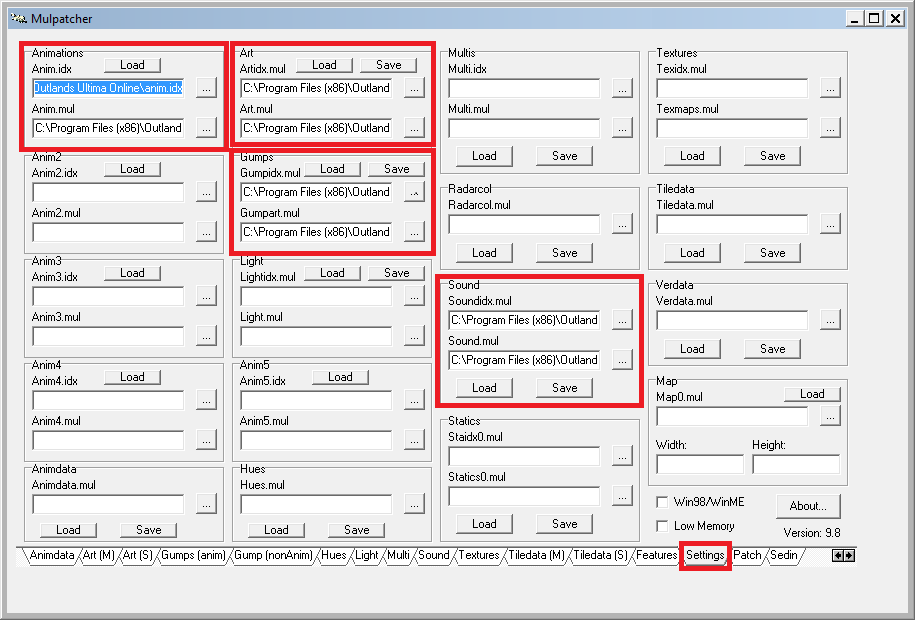
Using the different patches
6: Change to the [Features]-Tab
------------------------------------------------
REPEAT Step 7-9 FOR EACH PATCH YOU WANT TO USE
------------------------------------------------
7: Load the *.txt file from the patch-directory
(extracted .zip you download from "finished")
you want to use into "Autopatch" at top left:
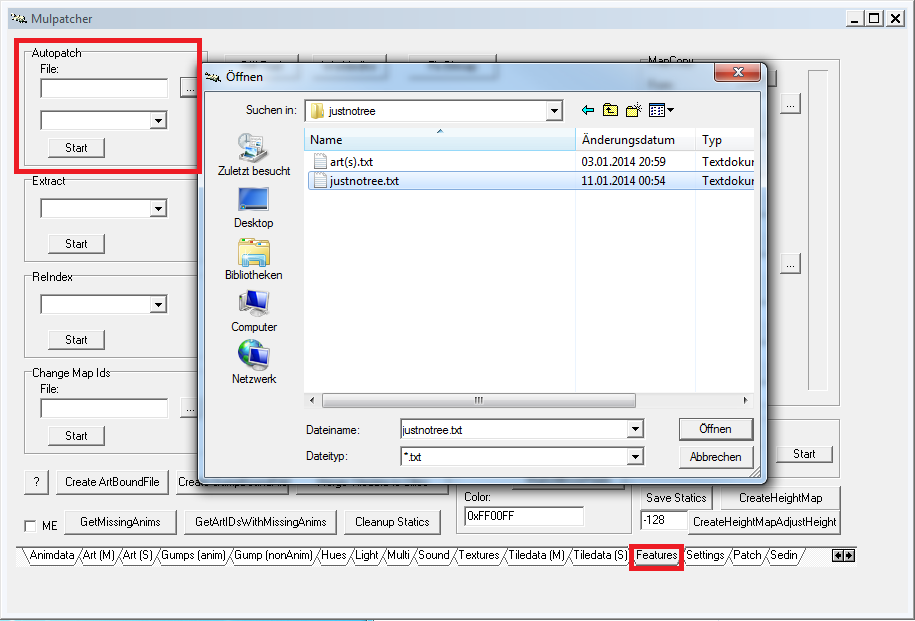
choose Art(S) for the following patches:
cleanfloor, customfields, easydungeontraps,
notrees, nosailboat, nostaticroofs, staticfields
and easyeb, IPY brambles fix, IPY lotteryfix,
BetterRegs, BigKey, EasyDungeonTrapsFix,
GlowSwitch, SmallGold, SmallRobeNCloak
choose Gumps for the following patches:
journal, statusbars, CustomLogon, GreenBags,
TradeWindow
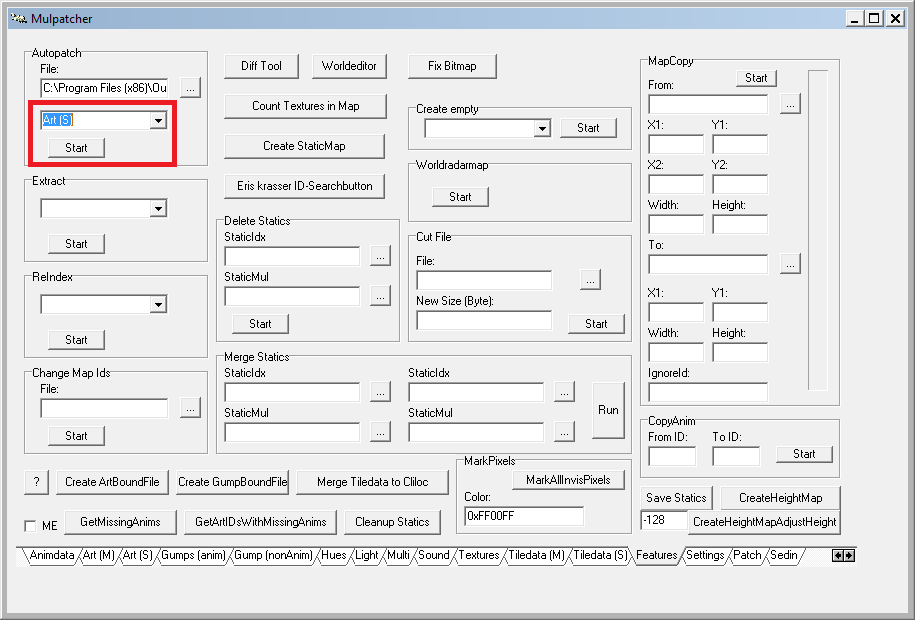
8: hit the start button, this will apply the
patch you chose.
9: A progress-bar should come up, stating how
many pictures were replaced. Confirm with OK.
------------------------------------------------
REPEAT Step 7-9 FOR EACH PATCH YOU WANT TO USE
------------------------------------------------
Saving the patched files
10: Change back to [Settings]-Tab
11: Click the Save button and save your patched
artidx.mul/art.mul or gumpart.mul/gumpidx.mul
NOTE: You may overwrite the files within your
Ultima Online Classic folder if you made the
backup I mentioned at step 2!
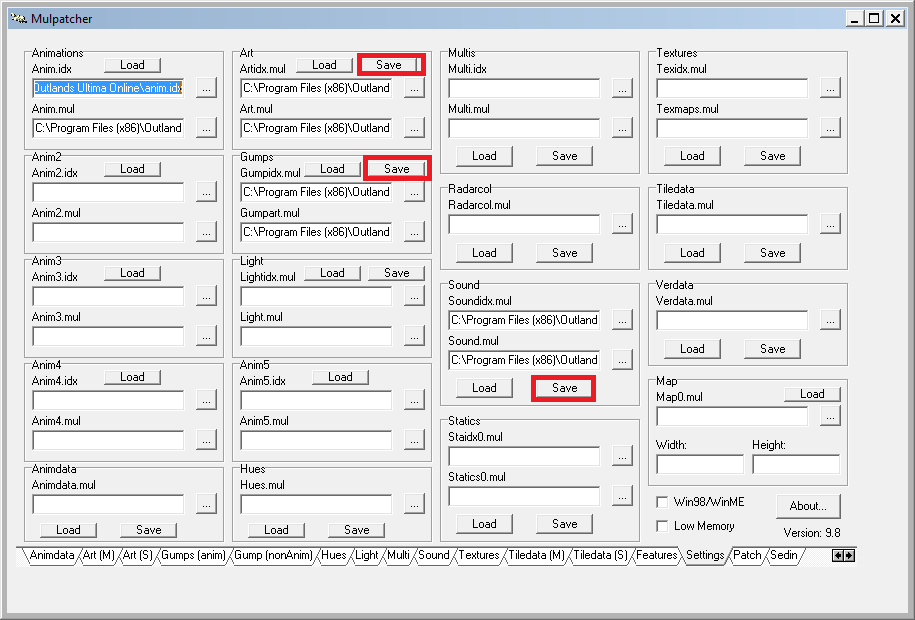
Start Ultima Online Classic
Go check it out!
Special Cases: Dragon2Blackthorn Patch:
under anim tab, find 0xC, rightclick on the number, load from directory --> the dir from zip
under anim tab, find 0x3B, rightclick on the number, load from directory --> the dir from zip
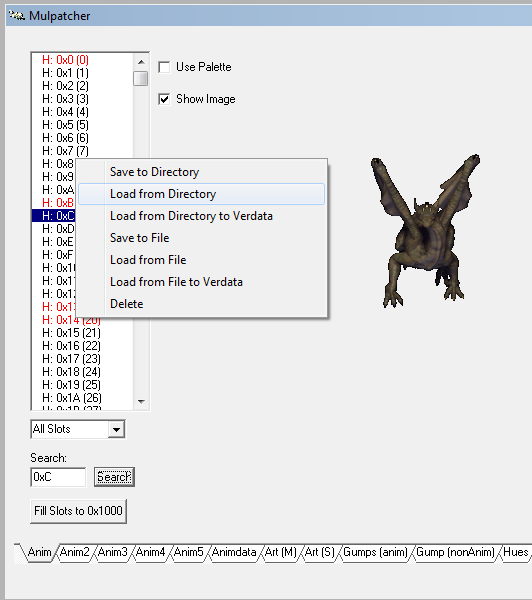
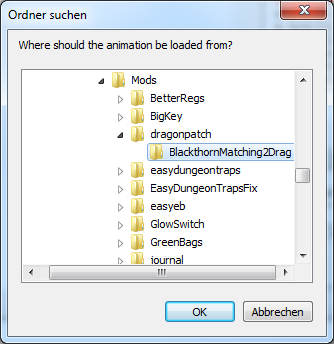
Special Cases: Sound Mod:
Highlight 0x233 blue, righclick, LOAD FROM File
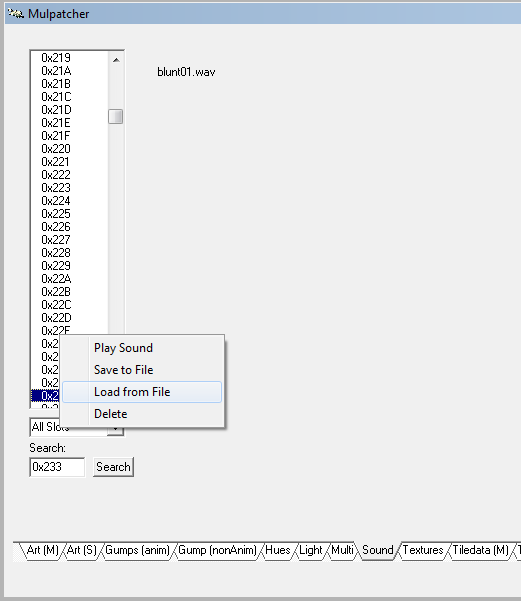
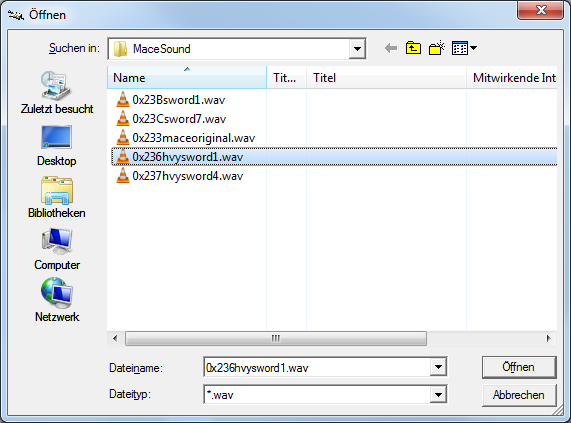
NOTES / KNOWN ISSUES
Note: Dont use customfields and staticfields
together, one will overwrite the other
Note2: Remove the cleanfloor patch if you want
to place a house. I am not sure if it has an
inpact.
Note3: Increase the MULPatcher's window size if you dont see the tabs